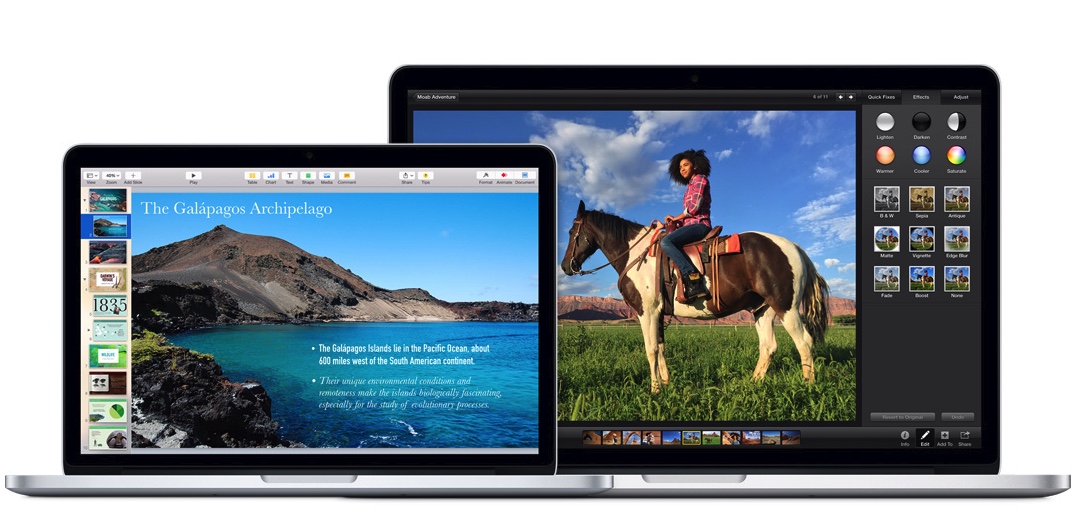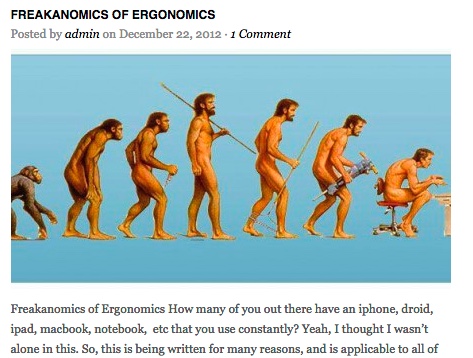The Desktop (1~8) - System Preferences (9~18) - Organising and Shortcuts (19~24) - Notes, Contacts and Calendars (25~34) - iPhoto, iTunes, Mail, Safari (39~46) - next steps
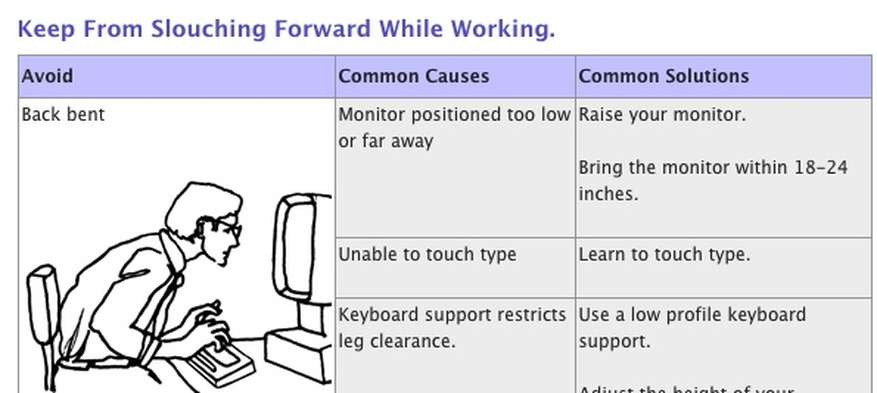
Workshop Outline
The intention of this WEA course is to highlight ways in which you can become more productive with your MacBook. These notes aim to draw your attention to some of the more important features, for example I share some of the settings which I find most useful. I also share a range of links that you might find useful in your own learning. It certainly does not aim to be exhaustive and indeed this would not be possible within the scope of a six-hour class.
If you feel you would like a personal consultation following the class you may contact me here -
http://www.tayloron.net/contact.html
A. Ensure your Wi-Fi is turned on and connect to Tablet1 - password as given in class
B. Please note that this wifi network is shared and will not allow for downloading. If you need to update or download anything please make a note and do it later.
C. You may wish to use an iPad or iPhone to better understand syncing, however time will not allow discussion beyond that. See http://wea-sa.com.au for relevant courses.
D. Are you sitting comfortably? - Your Health and your Macbook.
Ergonomics is beyond the scope of this course, however, you do need to be aware that bad habits may not be good for you. eg. The example below is one of many on Apple's Ergonomics pages. I recommend that you spend some time researching the issue, eg at http://www.apple.com/about/ergonomics/index.html
Or see this handy pdf - http://www.uhs.berkeley.edu/facstaff/pdf/ergonomics/laptop.pdf
We will aim to take a quick break every 45 mins or so during the day.
The Desktop
1. Power and Passwords
· Note – this course is presented using the latest OS. If you use an earlier system yours may look a little different but the tips and tricks usually work in the same way. You will just miss out on some, e.g., you will not be able to use Siri until you run MacOS 10.12 (Sierra)
2. About systems, the Mac OS
3. Desktop – Views and Options
4. Finder Preferences
5. About this Mac
6. Software Update and App Store
7. Getting help
8. Disk Utility
System Preferences – essentials
9. Accessibility - Dock - Menu Bar
10. Security
11. Spotlight
12. Energy Saver
13. Keyboard
14. Trackpad and Gestures
15. iCloud – setting up
16. Bluetooth
17. Users
18. Time Machine – Backing up!!
Organising and Shortcuts
19. Where things live – organize your files systematically
20. Finding things - get info
21. Tips and tricks to customise your Mac and speed your work!! - modifier keys
22. Force Quit, Sleep and Restart
23. Stickies
24. Dashboard and Widgets
- Dictation and Ink
Other Apps
- Preview
- Messages
- Photo Booth
- iBooks
- Maps
- Grab
Notes (best kept secret)
25. Create lists, notes, or scrapbook
26. Sync (turn on in System Preferences)
27. Share
Contacts (Address Book)
28. Adding contacts
29. Groups, email
30. Sync (turn on in System Preferences)
Calendar
31. Add events
32. Reminders
33. Calendars and subscriptions
34. Links to
iPhoto
35. Edit to improve your photos
iTunes
36. Playlists
37. Links to- eg, groups
Safari
38. The Menu bar and Sidebar
Looking ahead · Getting the Most From Your MacBook Part 2
· Other courses for Apple devices
and a final comment from Katie Addis @ http://www.katieaddis.com/tag/laptop/