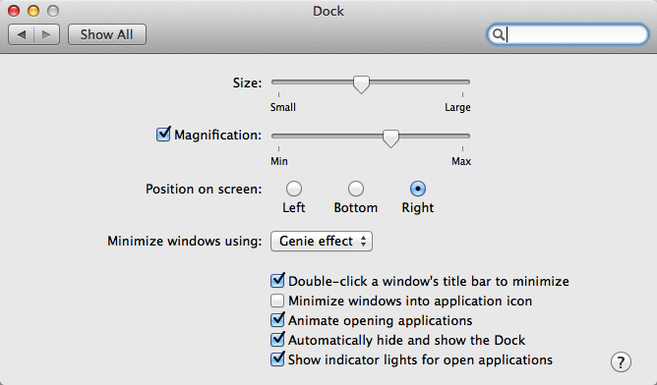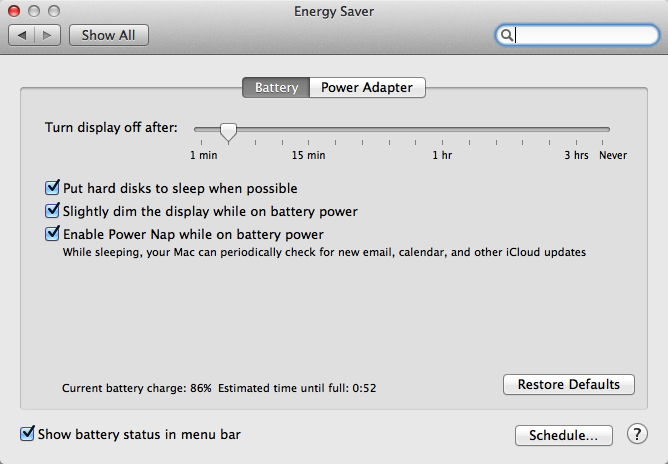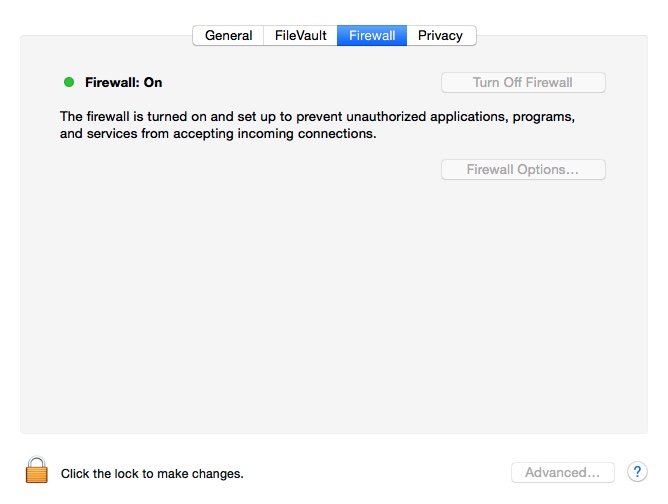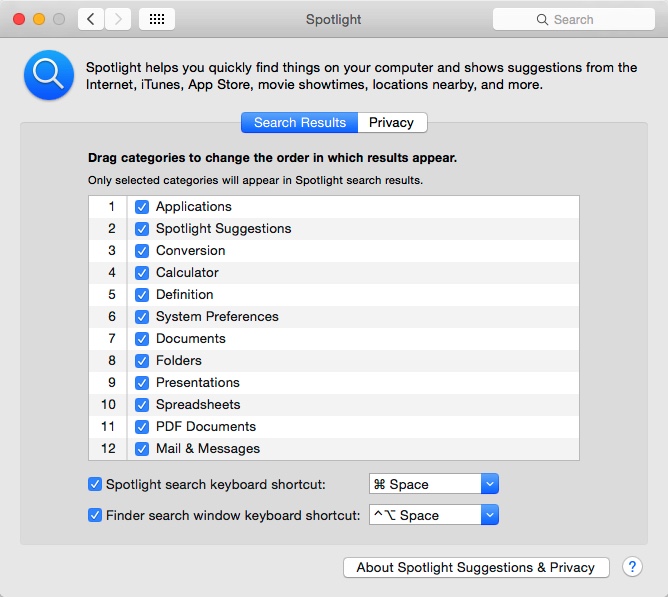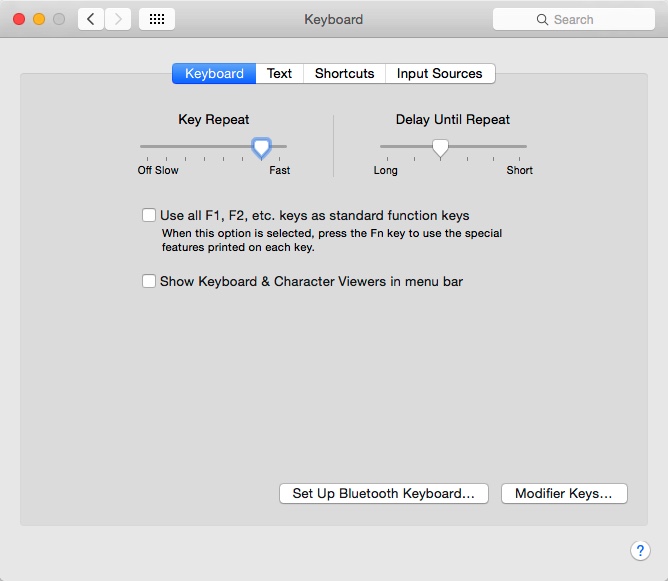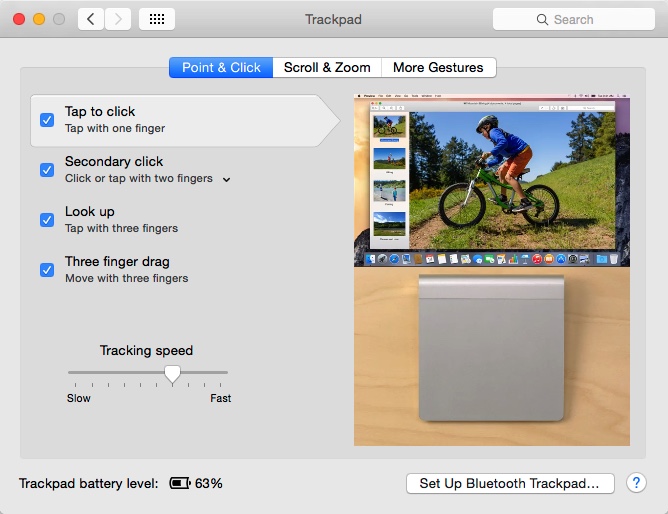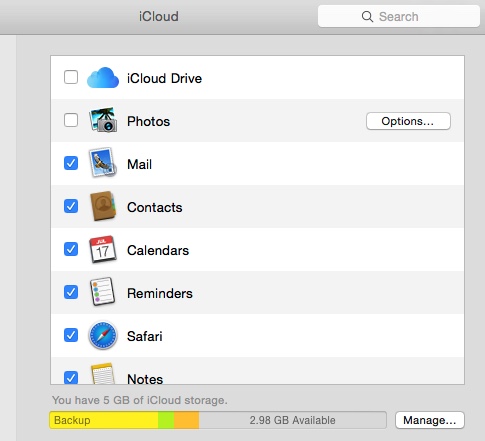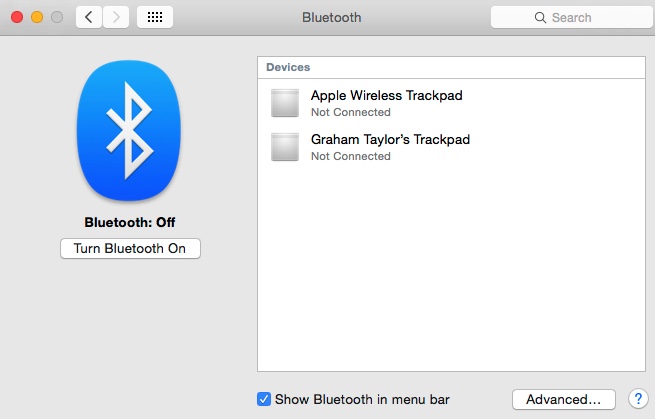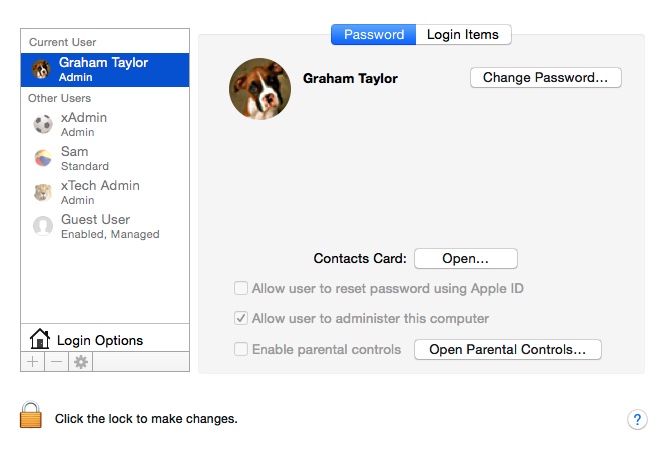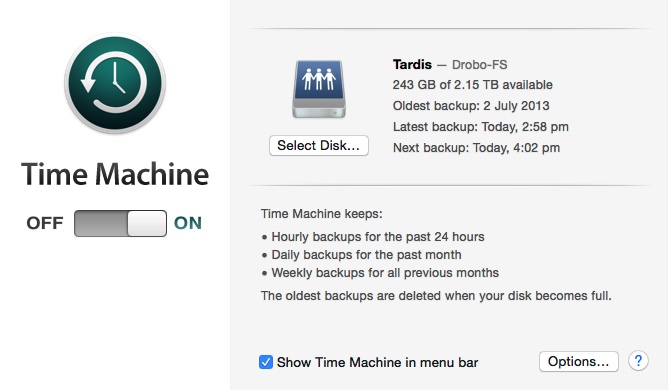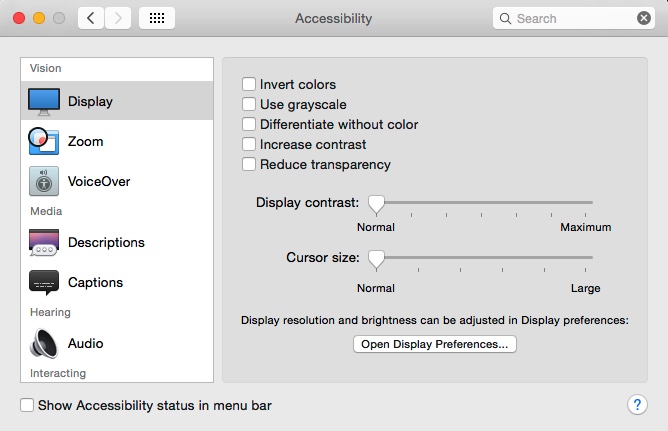System Preferences |
There are many system preferences. Some will just help make your Mac look pretty, others are more important to speed up your work. I have identified the ones I find to be most efficient for me and share my settings which you may wish to adopt.
|
Security - ensure Firewall is turned on I generally use the default settings. Use FileVault if you really need it but all your data will be in encrypted to a high standard. Just remember if you lose your password your life, as you know it, will be history! You have been warned ;-}} Spotlight - I use this a lot Check that Applications is number 1 one on the list. This will ensure that when you use the shortcut command-Spacebar, Applications will be listed first and hitting Return will launch the program. Keyboard I tend to use the defaults. This is also where you can find out what the system shortcuts do. Note that each application may have their own shortcut although there is remarkable synchronicity |
|
Trackpad
You need to spend some serious playtime on this Preference. Assuming you bought a MacBook to simplify your life then you don't want to be carting around spare mice and other peripherals. As the trackpad is a good size, compared too many I have used, you will find it relatively easy to get to know. Go through each of the windows: Point and click/Scroll and zone/more gestures and watch the pretty videos. Just play and try to learn one day. After setting up your iCloud account be sure to tick the applications that you want to synchronise. Refer to Apple Support Bluetooth You can use a Bluetooth to connect to things. For example you might have Bluetooth speakers, a Bluetooth mouse or keyboard or you can connect to your iPhone if you have a data account. This, in effect, means your MacBook can use the Internet as long as your phone is in range. Users Users is where you can set up possible users Accounts. You can grant admin access which essentially means they can control anything or standard access which means they can't. Each account is unique – that is once you login you can see all your documents but not those of other users. Similarly they cannot view yours. You can use Parental Controls to impose various restrictions on that user. Time Machine All hard drives fail! The only question is when. You must backup. End of story. If you still don't believe me imagine how you would feel if your MacBook was stolen. And you had no backup. Fortunately Apple has made this relatively easy to accomplish with the application Time Machine. You will need a spare hard drive. To be really secure buy a second that you can store offsite - rotate. Apple Support - Time Machine Cloud Backup. You may also wish to consider online storage backup, eg, iCloud. Alternative - a number of options exist. The system I use is Backblaze. Cheap and reliable. Contact me for further details. |
|