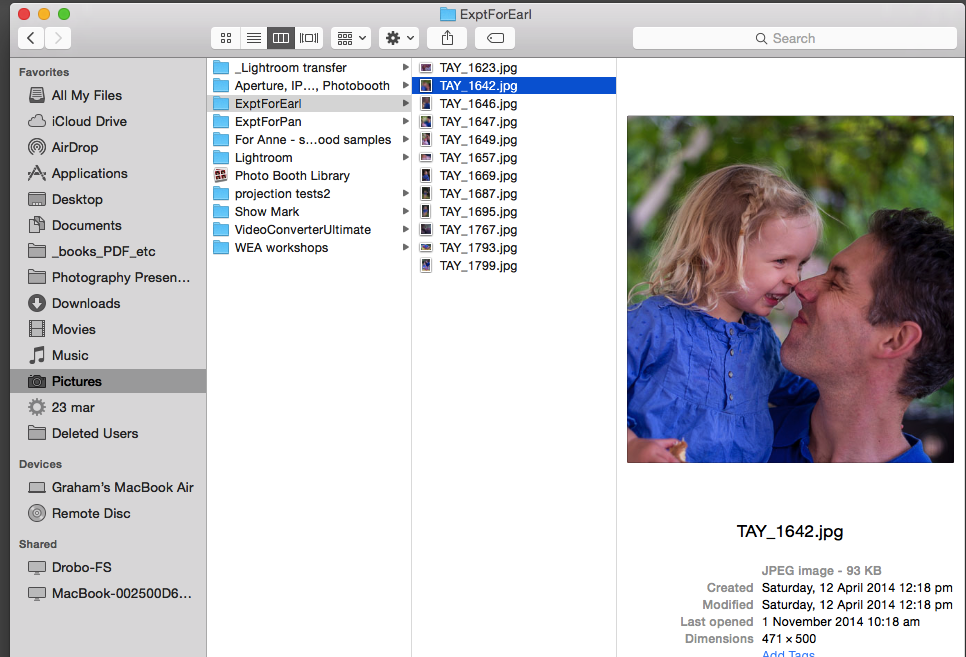Organising and Shortcuts
|
Where things live
Keep the Desktop as clear as possible. Place everything in a place where you can find easily. ie, in one of the folders on the LHS as per image. A cluttered desktop will also slow your mac down. Get in the habit of naming files meaningfully. Applications - in Applications folder. This is where they will be loaded when adding new. Do not keep documents with their Application. Eg, all excel files should be in a relevant folder in the Documents folder. Keep all your documents in the Documents folder and make subfolders as needed Movies, Music, Pictures in their respective folders and so on. |
|
|
|
Find things with Spotlight - shortcut below A keyboard shortcut is a way to invoke a function (ie, do something) in OS X by pressing a combination of keys on your keyboard. Learn about common OS X keyboard shortcuts. Click to check the Apple Site ----------------------------------------------------------- Another option Shortcuts pdf Core Mac OS X Keyboard Shortcuts - © Copyright by Dean Pirera - 2013 Action - Press key combination - ie, to Cut you will need to select something, then hold down the ⌘ key and simultaneously press the X. The selected word/para/image/etc will be removed from its location and held in memory. You can then paste it somewhere else by using Paste (⌘V) Shortcuts I use all the time - worth learning. To launch an application in a few keystrokes - ⌘ Spacebar to open Spotlight, then the first few letters of the app. which should appear at the top of the list. Then simply hit Return. To move between active applications - ⌘ Tab Cut ⌘X Copy ⌘C Paste ⌘V Undo ⌘Z Select All ⌘A Move to Trash ⌘⌫ Find ⌘F Open ⌘O Print ⌘P Save ⌘S New Window ⌘N Close Window ⌘W Quit Application ⌘Q Force Quit ⌥⌘⎋ Get Info ⌘I Sleep, Save the screen and power Force Quit, Restart Useful to try if things seem awry. Stickies Just like normal stickies - note you can change transparency Dictation If you are not a touch typist you will probably find it useful to learn to use Dictation. Note that it works best if you speak clearly and also speak the punctuation aloud. You may use your MacBook's microphone, the microphone for your iPhone/iPad or a good quality USB microphone. Grab Grab enables you to copy the entire screen including a timed version. It also enables you to grab just a section, e.g. part of a page, a photo, diagram etc. Very useful. Check the capture options. Siri A new addition withMacOS 10.12. |